Setup EDI partners in erpWizard (1/3) [How To]
Last Updated on October 18, 2024 by Tatyana Vandich
Today’s blog is the first of a series of three detailed guides showcasing the EDI section in erpWizard, our fully integrated software solution, straight from our IT experts.
EDI Partners Maintenance
The setup of any EDI transaction is made from the EDI Partners Maintenance screen.
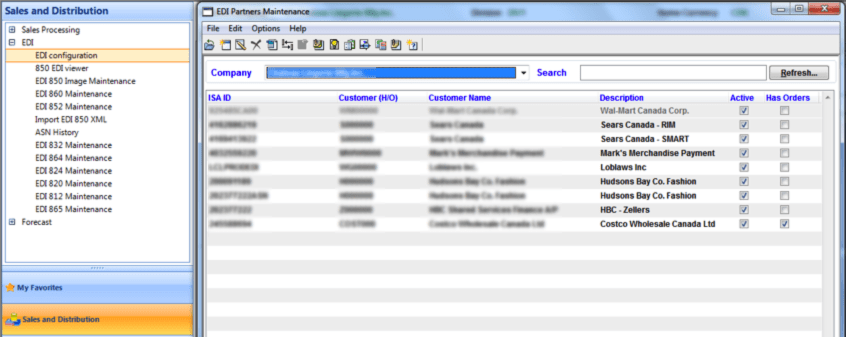
The EDI Partners Maintenance screen displays a list of all EDI Partners, per Company.
The available columns in that screen are:
- Default ISA ID: Unique identifier of the EDI Partner.
- Customer (H/O) Code: Head Office Code of the EDI Partner, as defined in the Customers by Company.
- Customer Name: Head Office Name of the EDI Partner, as defined in the Customers by Company.
- Customer Description: Description that will be used in EDI transactions when referring to this EDI Partner.
- Active: Indicates if the EDI Partner is currently active, and can receive/send EDI documents.
- Has Orders: Indicates if the EDI Partner has Raw EDI 850 Orders. If so, the “View EDI Orders” option will be available for this Partner, and the “Delete” option will be unavailable.
Two filters are available in that screen:
- Company: Use this filter to select a specific Company and range on the EDI Partners that belong to this Company.
- Search: Type a string in the Search field (“Sears”, for instance), and then use the “Tab” key, or the “Refresh” button, to range on the EDI Partners with properties that match your search string:

Several options are available in this filter screen. These options can be accessed in 3 different ways: From the pull-down menus or the toolbar, both located on top of the screen, or from the contextual menu, when right-clicking anywhere in the grid. The options are:
- Open: Opens the “EDI Partner Setup” screen in query mode, to view the EDI Partner properties and its existing EDI transactions.
- New: Opens the “EDI Partner Setup” screen in create mode, to create a new EDI Partner and attached EDI transactions.
- Modify: Opens the “EDI Partner Setup” screen in modify mode, to modify the EDI Partner properties and/or its existing EDI transactions. You can also use this option to create new EDI transactions for this EDI Partner.
- Delete: Deletes an existing EDI Partner and all its EDI Transactions. Available only if the EDI Partner does NOT have any EDI Order.
- Print: Open the “Print EDI Partner Setup” screen. From this screen, you can select what you want to print for this EDI Partner, in terms of active Qualifiers (For IN documents), active Segments and Elements (For OUT documents), but also in terms of active EDI Stores, Terms, UOM’s and SKU’s, as defined in the “EDI Partner Setup” screen.
- Duplicate: Opens the “Duplicate EDI Transactions Setup” screen, which allows you to copy the setup of one or more EDI Transactions (Just tag the ones you want to duplicate) from an EDI Partner to another. Note that the existing setups for the Destination EDI Partner will be overwritten with this feature. Therefore, it has to be used carefully.

- View EDI Orders: Open the “EDI Orders…” screen, where all Raw EDI 850 Orders for that EDI Partner are listed, per Company. Available only if the EDI Partner has EDI Order(s). From that screen, you can either view the details of any EDI Order (“Open Raw 850 Order” option… See 1st screenshot below), print the details of that EDI Order (“Print EDI 850” option), view the EDI 850 Order Image (“View/Edit Order Image” option… See 2nd screenshot below), or view the attached Sales Orders for these EDI Orders, if any (“View Sales Orders List” option):
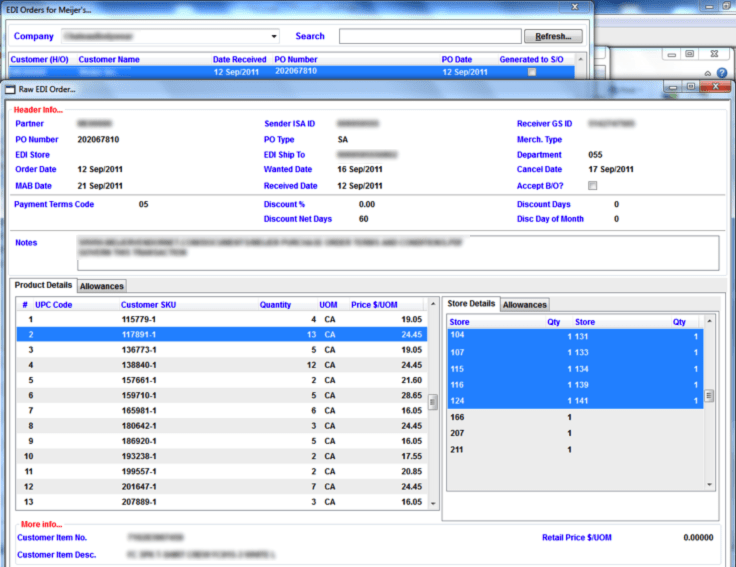
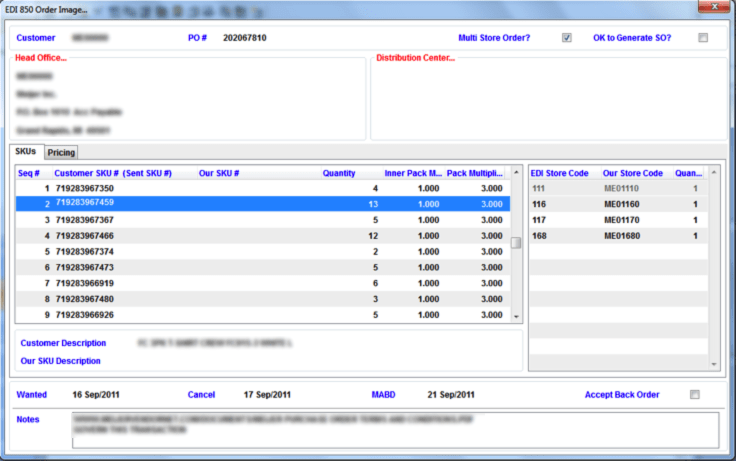
EDI Partners Setup
This screen will open if either the “Open”, “New”, or “Modify” option was selected from the EDI Partners Maintenance screen. However, if the “Open” option was selected, the user will not be able to do any change to the setup.
EDI Partner Properties
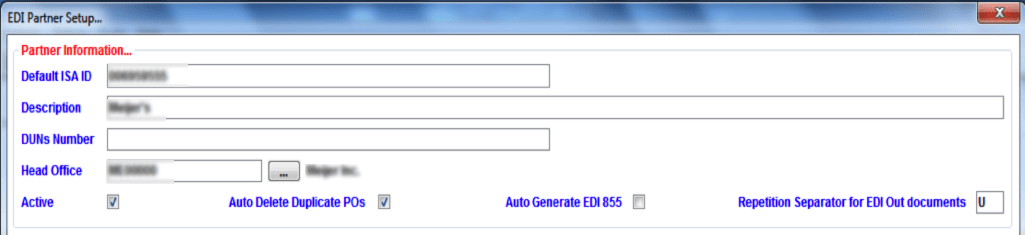
The available properties/fields are:
- Default ISA ID: In this field, we will set a default ISA ID for the EDI Partner. This ID will be used by default every time a new EDI transaction is created for the Receiver/Sender ISA/GS ID’s. However, these values will be modifiable at any time during the setup of the EDI Transaction.
- Description: In this field, we will enter a Description for the EDI Partner. It will be used in EDI transactions when referring to this EDI Partner.
- DUNS Number: It is recommended to enter the DUNS number assigned to the EDI Partner, since it can be required in some EDI documents, to identify the EDI Partner.
- Head Office: In this field, we will have to enter the code of the Head Office for the EDI Partner.
- Active: In this field, we will indicate if the EDI Partner can still send or recive EDI documents.
- Auto Delete Duplicate P/O’s: Will automatically delete any duplicate P/O found for the EDI Partner.
- Auto Generate EDI 855: Allows to generate an automatic EDI 855 document when receiving an EDI 850.
- Repetition Separator for EDI Out documents: In this field, we will enter the character that will indicate a separator between different sections in an “OUT” EDI Document, when they are repeated. It is stricly recommended to leave the default value “U”.
Setting up a new EDI Partner is easy and quick. Our next detailed guide will show you how to set up EDI mapping for incoming X12 EDI transactions in erpWizard. For someone looking for a more technical and detailed explanation of how erpWizard works then follow our series of 3 erpWizard manuals. Subscribe today!

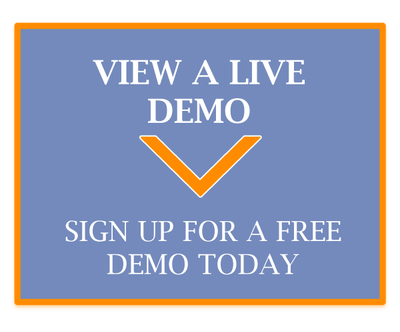
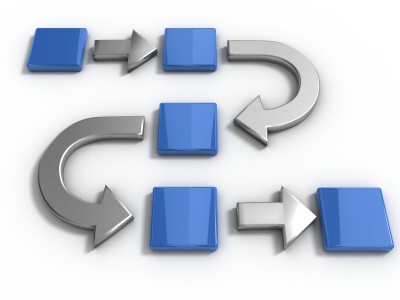





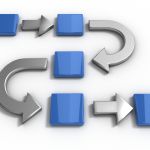

Leave a Reply
Want to join the discussion?Feel free to contribute!