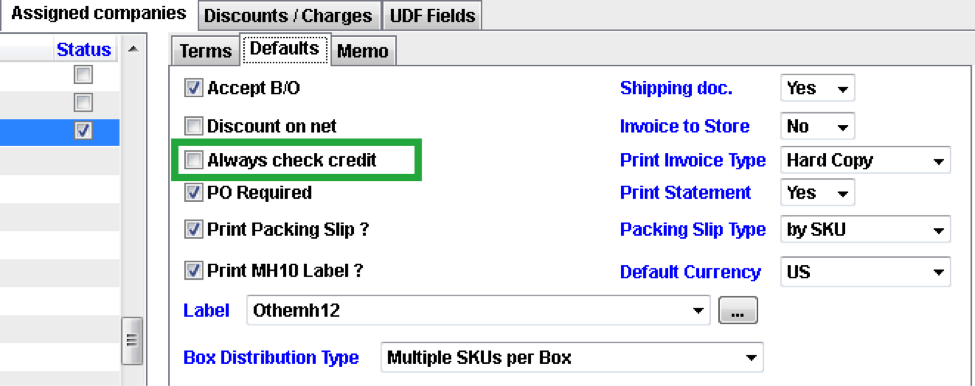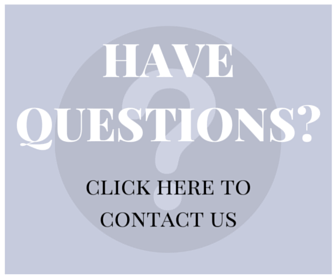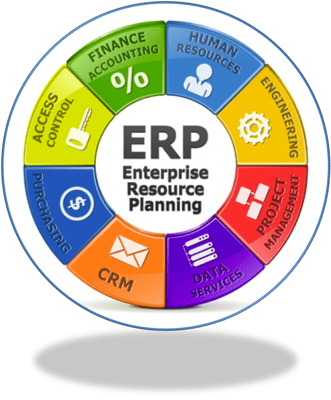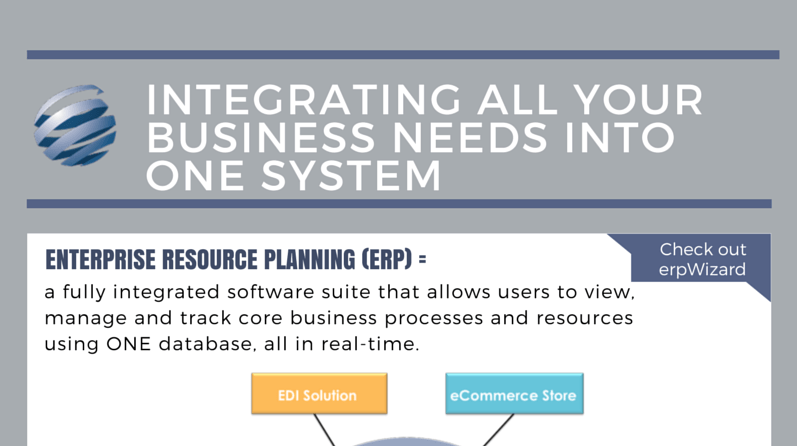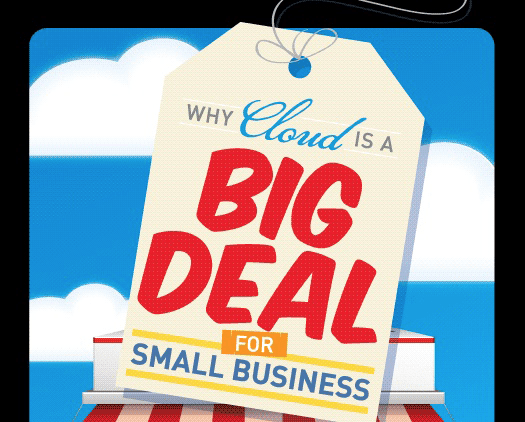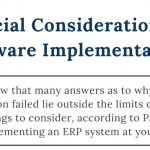ErpWizard’s Credit Checking Process [How To]
Last Updated on August 10, 2023 by Tatyana Vandich
In ErpWizard, NAMTEK’s fully integrated ERP Management System, there is an automated mechanism, in which users can verify customer sales and credit limits. A customer’s credit limit is verified every time a sales order is pushed to the Pick/Pack process, only IF the end-user had previously configured a credit limit for that client.
In today’s post, I will guide you through the entire credit checking process in ErpWizard…
1. Configuring ErpWizard so that it always checks a customer’s credit
- In the Customer Profile, go to the Billing Office (or Paying Office)
- Right-click on Modify and then go to the tab called Assigned Companies
- Since end-users can setup their many companies differently, it’s important to locate the correct company for which you would like to activate customer credit checking
- Click on the “Defaults” tab
- Make sure the flag “Always check credit” is checked.
Note: If this flag is dimmed (off) it means you have chosen either an inactive company or a store/DC and NOT the bill to office.
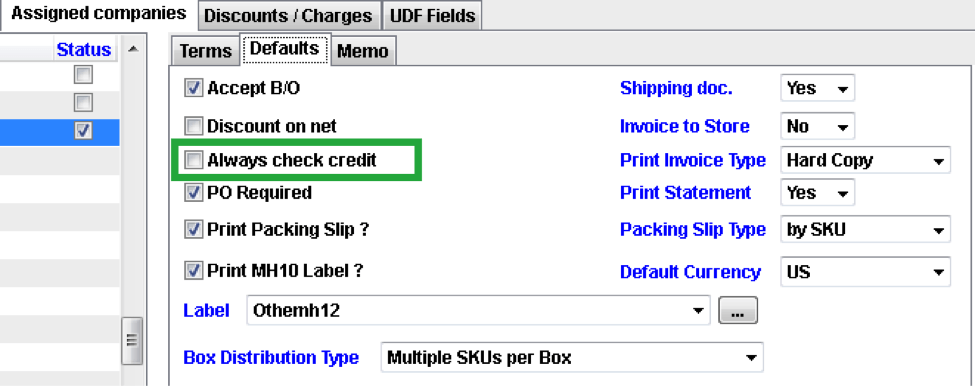
2. Assigning a Credit Limit to a specific client
In the same session (Customer Maintenance), go to the tab called “Terms”. There are (2) fields related to credit in this tab:
- Credit Limit: this is where an end-user can set a monetary amount to the credit specific to that customer
- Hold orders for credit reasons: regardless of the credit assigned, this option will force a hold on ALL open orders for that client
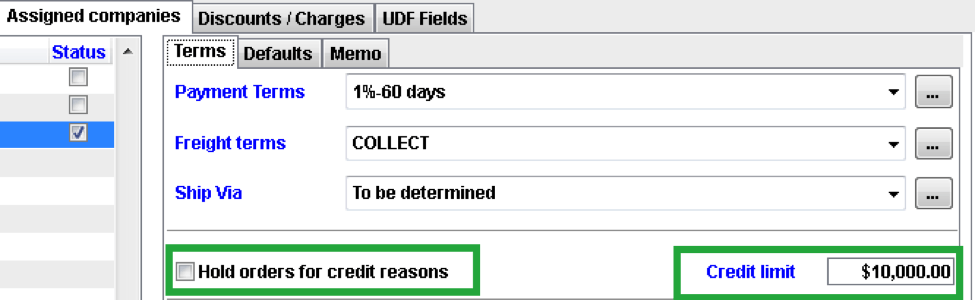
3. Setting a HOLD on orders due to the credit limit
There are several ways an end-user, who has the correct permissions, can set a client and all their orders on “credit hold”:
1. Go to the Customer Profile, locate the Billing Office (Head Office), click on Assigned Companies and go to Terms. From there, click on the checkmark “Hold orders for credit reason”. Clicking this checkmark will set ALL sales orders in process (not yet shipped) on credit hold. They cannot be shipped unless they are released from the credit hold.
Unchecking the flag will release ALL the orders from the hold.
2. ErpWizard also has an automatic, built-in procedure to check the credit of clients. This verification process is activated the moment an order is pushed to the pick/pack process. If the Total Amount Due is GREATER or EQUAL to the Amount of Credit Limit set at the Customer Profile, then it will set a hold on the sales order and will not be able to process it (pick and pack).
How does ErpWizard’s engine know if a client has exceeded his credit limit?
The engine follows a very simple formula:
1 – It computes the value ($) of all the open orders in process (NOT shipped) for that client, while excluding the order being processed.
2 – It computes the value ($) of Outstanding Receivables
3 – It will add the above two values WITH the value of the Order in Process
4 – If the TOTAL monetary value ($) is GREATER or EQUAL to the Credit Limit set at the Customer Profile, then it will automatically set the order on HOLD.
4. Releasing orders from the credit hold
- Go to the Menu under Sales and Processing (as long as you have the right permissions)
- Run the program “Release/Hold Sales Orders”
- On that screen, there are (2) fields to range on the orders – Range on Orders and Set Hold
- The field Set Hold is the value you need to set
- You can tag the order(s) you want to release
- Once done, right-click and select “Hold/Release Orders”. The engine will either:
- Release the tagged orders in case the “Set Hold” value was set to No Hold
OR
- Hold other tagged orders if the value in “Set Hold” is to Hold for Credit